Setting up an IKEv2 connection on Apple iPhone
1. Start Configuration
Click Here to login and configure the IKEv2 connection. Our system will automatically email your Config file to you or you also have the option to download it manually.
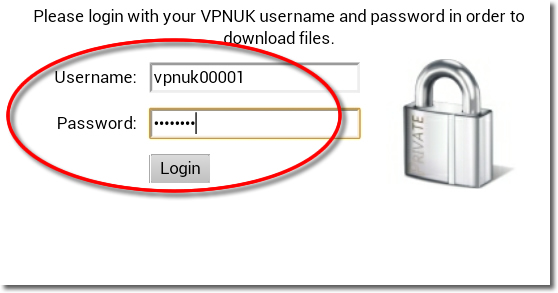
2. Choose a Server
If your account is on the Shared IP platform, you are welcome to choose any or as many servers as you like. If you have a Dedicated IP account your server details will be automatically selected for you.
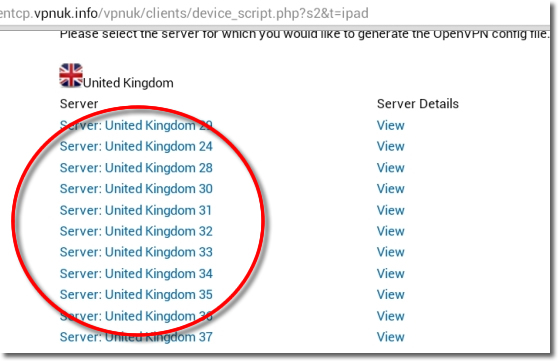
3. Get the files
You now have two options.
1. Click onto the ‘Download config here’ link in order to download the configuration file directly to your apple device.
2.
Confirm your email address then click onto the Continue button, this will instruct our server to email your config file to you. The email will arrive after a couple of minutes.
NOTE: If you have any problems receiving your configuration file please contact us. Some browsers and email clients do not know how to handle the config file. Its always recommended to use Safari and download the file directly to your device.
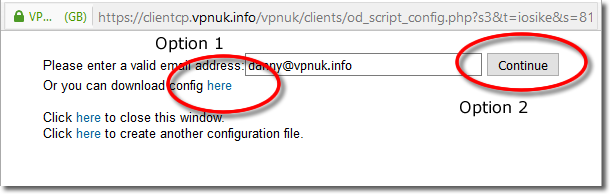
4. Open Email Client
Our system will automatically email your IKEv2 Configuration file to you. Double click onto the configuration file to intiate the installation.

5. Install Profile
A new window will open containing the certificate information. Click onto the ‘Install’ option.
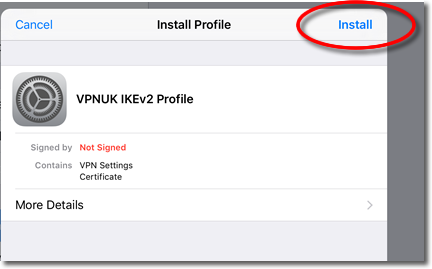
6. Certificate Information
You will receive a warning letting you know that you are about to install a VPN – Root Certificate. Click onto the ‘Install’ option.
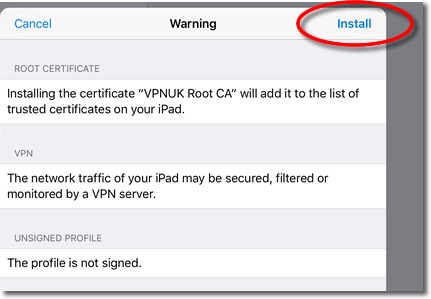
7. Install Profile Confirmation
Click onto the ‘Install’ option once again.
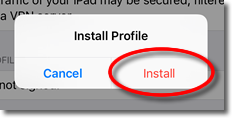
8. Enter Your VPNUK Password
Confirm the installation by entering your VPNUK password, then click onto the ‘Next’ option.
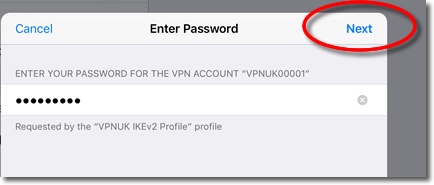
9. Installation Complete
Your IKEv2 connection has now been installed, you can click onto the ‘Done’ option.
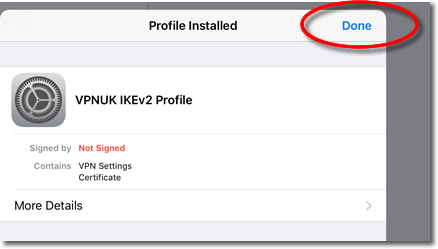
10. Connect to VPNUK
Go to settings and toggle the VPN slider to the ‘ON’ position to connect the VPN. Once connected to the VPN you will receive a VPN notification in the toolbar, at the top of the screen.
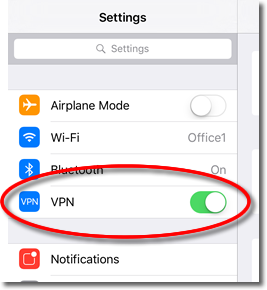
Troubleshooting Guide
ISP DNS Hijack / DNS Leak Protection
Some ISPs will attempt to hijack your DNS settings which hinders the VPN connection from functioning correctly. If you find that your VPNUK connection does not route your traffic correctly you can try changing your Public DNS server to the VPNUK DNS server or to an alternative like Google DNS.
1. Go to Settings.
2.
Go to ‘General’.
3.
Go to ‘Network’.
4.
Select the connection type you use to access the internet.
5.
Select your connection properties from the list of available networks.
6.
Change ‘DNS’ to the VPNUK Public DNS server: 109.169.6.2 or the Google Public DNS IP address: 8.8.8.8.
7.
Thats it!
