Setting up PPTP VPN access on Mac OS.
Setting up vpn access over PPTP under Mac OSX is quick and easy. The following instructions will take you step by step in setting up your account.
IMPORTANT NOTE: MacOS no longer supports PPTP connections.
1. Network Preferences
Open system preferences and click onto ‘Network’.
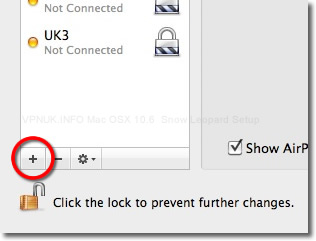
2. Add VPN
Click the ‘+’ button on the network connections pane.
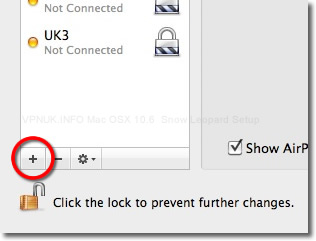
3. Create VPN
From the drop down menu select ‘VPN’ followed by ‘PPTP’ then click ‘Create’.
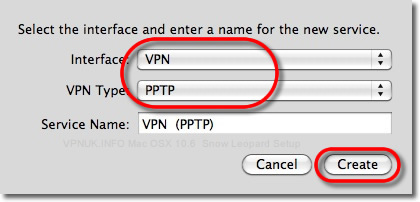
4. Enter Account Details
Enter the VPNUK server into the ‘Server Address’ field and the account username in the ‘Account Name’ field then click the ‘Authentication Settings’ button. You can find the server information in your ‘Welcome to VPNUK’ email or in the ‘Client CP‘ on the VPNUK website.
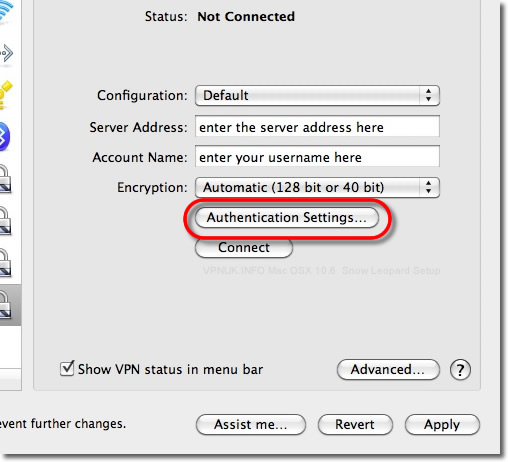
5. Enter Password
Enter your ‘Password’ and click ‘OK’.
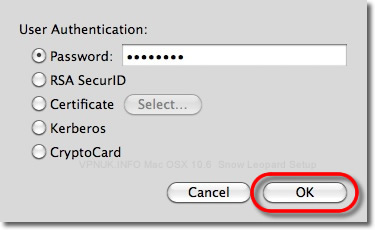
6. Apply
Click ‘Apply’.
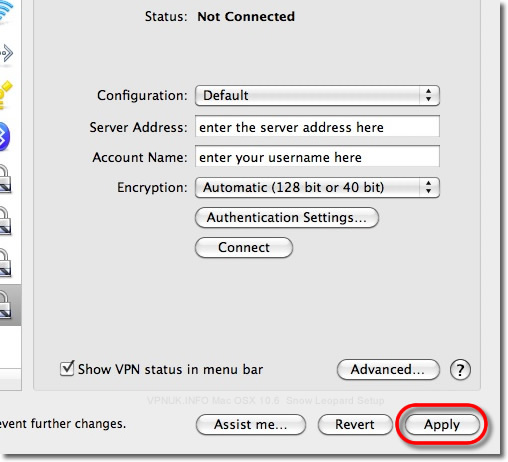
7. Advanced
Click the ‘Advanced’ button.
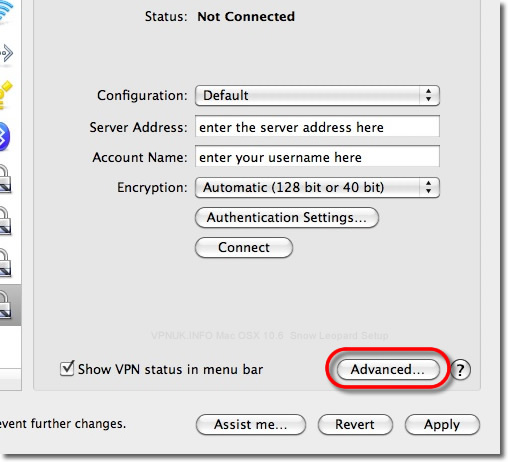
Send Traffic
Tick ‘send all traffic over VPN connection’, press ‘OK’.
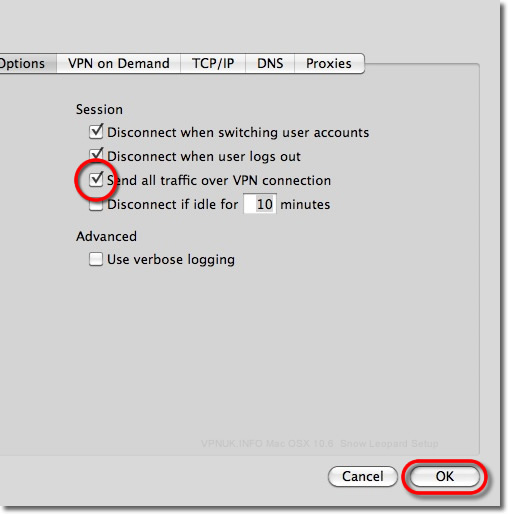
Apply
Click ‘Apply’.
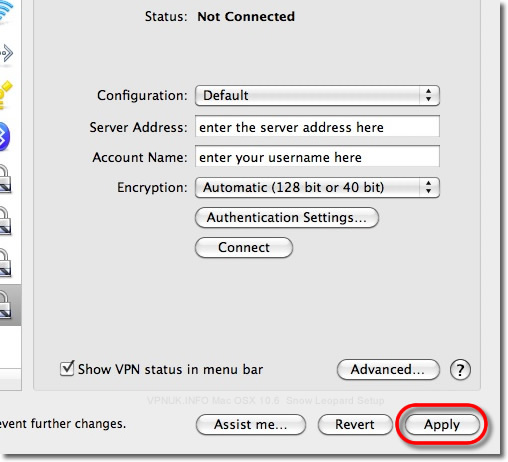
Connect!
Ensure the ‘Show VPN status in menu bar‘ box ticked and press ‘Connect’.
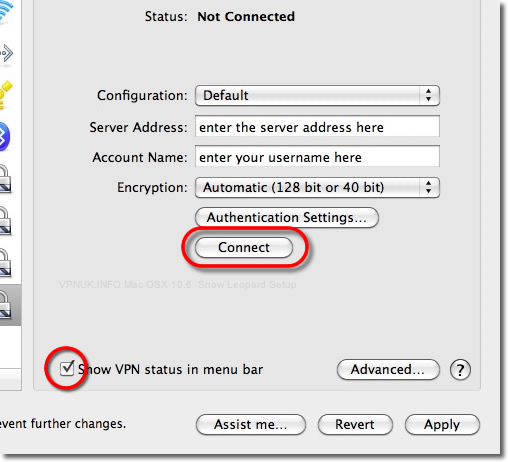
Troubleshooting Guide
ISP DNS Hijack / DNS Leak Protection
Some ISPs will attempt to hijack your DNS settings which hinders the VPN connection from functioning correctly. If you find that your VPNUK connection does not route your traffic correctly you can try changing your Public DNS server to the VPNUK DNS server or to an alternative like Google DNS.
1. Right click onto your network connection icon in the menu bar and select Open Network Preferences.
2. Click onto your active internet connection from the left hand menu and then click ‘Advanced’.
3. Go to the DNS tab.
4. Enter a DNS IP into the DNS server box. Google DNS is 8.8.8.8. VPNUK Public DNS is:
109.169.6.2
5. Click ‘OK’ and ‘Apply’ the change.
Send all traffic over the VPN (PPTP and L2TP connections only)
Mac OS X requires that you instruct it to Send traffic over the VPN connection. Follow this tutorial if you do not appear to be on the VPN when connected.
1. Right click onto your network connection icon in the menu bar and select Open Network Preferences.
2. Click onto your VPNUK connection from the left hand menu and then click ‘Advanced’.
3. Select the option to ‘Send All Traffic Over The VPN’.
4. Click ‘OK’ and ‘Apply’ the change.
