Setting up VPNUK SMART DNS on XBox One.
The following tutorial will guide you through the setup procedure for XBox One consoles. Smart DNS connection on XBox 360 and Xbox One are often problematic, we therefore recommend SmartDNS connections on XBox are carried out on a router. Click here for information: Smart DNS Router Setup
NOTES:
1. Ensure IPv6 is disabled on your router if your ISP supports IPv6.
2. Ensure your Language and Location settings are correct.
1. Registering your IP on the SmartDNS service
Login to the Client CP using your VPNUK login username and password.

2. Go to SmartDNS Menu
Go to the ‘VPNUK Smart DNS‘ sub menu and select ‘IP Address Check-in’.
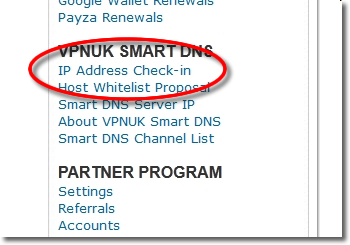
3. Register IP
The Smart DNS system will reveal your current IP address, click onto the ‘Enable’ button, that will register your current IP address on the Smart DNS service.
IMPORTANT: If you change location, or if your IP address changes you will need to check-in the new IP. For example, if you are using wi-fi, at home, and then go to an outside location and use a wi-fi hotspot, you will need to check-in that new IP address. You will then need to check-in your home IP once you return home. Each IP address you use to access the internet has to be checked in before you can access the SmartDNS service.
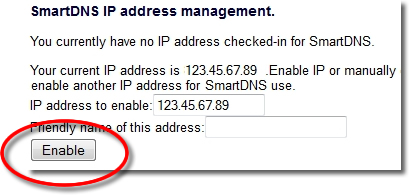
4. Confirmation
The Smart DNS system will confirm your IP address has been registered, it takes just a couple of minutes become enabled on the service.
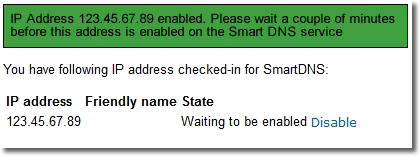
5. Registered
The Smart DNS system will confirm your IP address has been registered, it takes just a couple of minutes become enabled on the service.
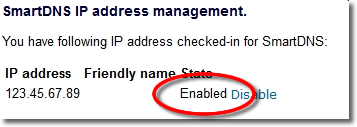
6. Get SmartDNS IP
Click onto the ‘Smart DNS Server IP’ link in the menu.
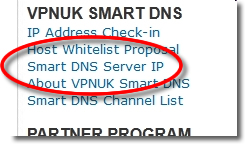
7. Copy IP
Copy or make a note of the ‘Smart DNS Server IP’ that you are to use, you will need this later in the setup.
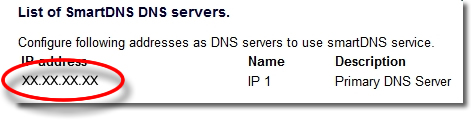
8. Language & Location
Ensure your XBox Language and Location settings are set correctly to either UK or USA.
9. Home Screen
Go to the ‘Home’ screen.

10. Settings
Go to the ‘System Settings’ screen.

11. Network
Go to ‘Network’.

12. Advanced
Go to ‘Advanced Settings’.

13. DNS Settings
Click onto the ‘DNS Settings’.
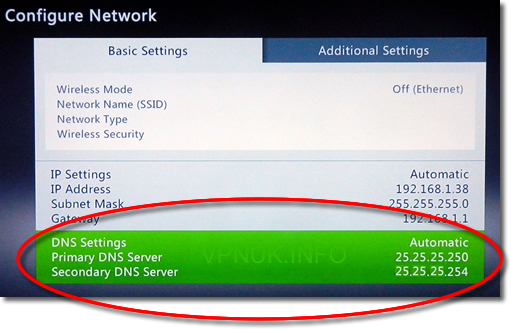
14. Manual
From the Edit DNS Settings screen click onto ‘Manual’.

15. Primary DNS
Select ‘Primary DNS Server’.

15. SmartDNS IP
Change ‘ Primary and Secondary DNS Server’ to the ‘Smart DNS server IPs’ then return to the ‘Home’ screen to save the settings.
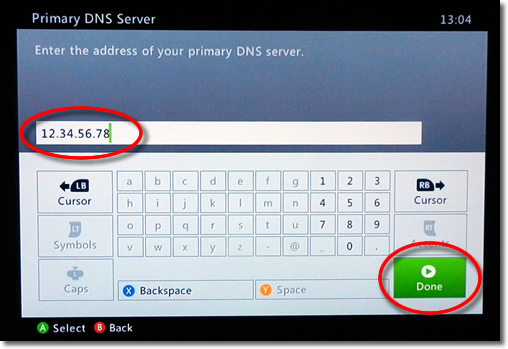
VPNUK Connection Setup Tutorial
Thats it! In order to be sure the settings are active you should Disable/Enable the internet connection or reboot your console.
Known Issues
There is a well known bug on the Xbox One which will revert the DNS to 0.0.0.0. You should contact XBox support if this happens to you.
Smart DNS Overview
Windows XP Setup
Windows Vista Setup
Windows 7 Setup
Windows 8 Setup
Windows 10 Setup
Mac OSX Setup
Linux Setup
Apple iPad Setup
Apple iPhone / iPod Touch Setup
Android Setup
Amazon Fire Devices Setup
Router Setup
Boxee Setup
Wii Setup
PS3 Setup
Smart TV Setup
Western Digital WDTV Setup
Raspberry Pi Setup
Apple TV Setup
Amazon Fire TV Setup
Backberry Playbook Setup
Blackberry Z10 & Q10 Setup
Chrome OS and Chromebook Setup
