Setting up L2TP access on the Apple iPad
Setting up vpn access on the Apple iPad is quick and easy. The following instructions will take you step by step in setting up your account over an L2TP conection.
1. Settings
Go to: Settings
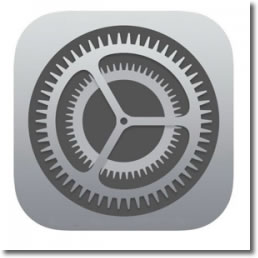
2. General
Click on ‘General’ option from the left hand menu.
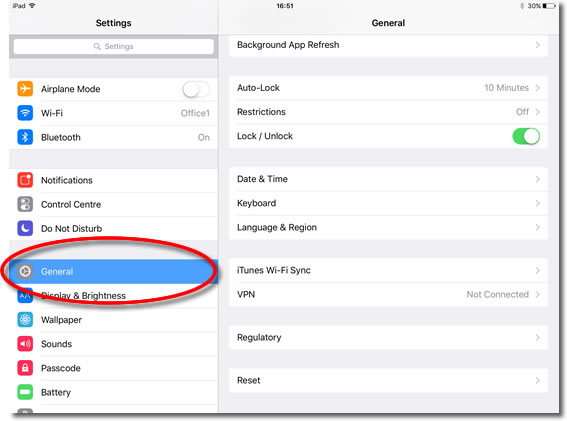
3. VPN
Go over to the right hand side and select ‘VPN’.
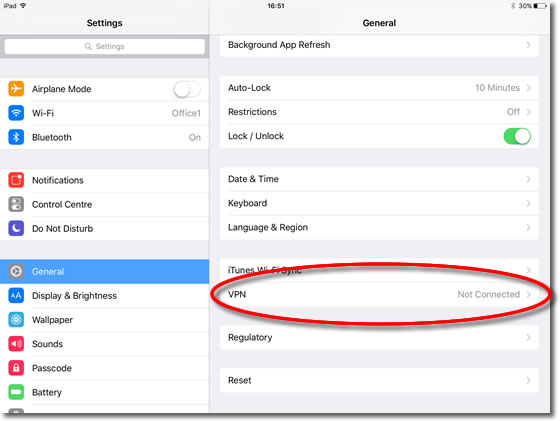
4. Configuration
Click onto ‘Add VPN Configuration’.
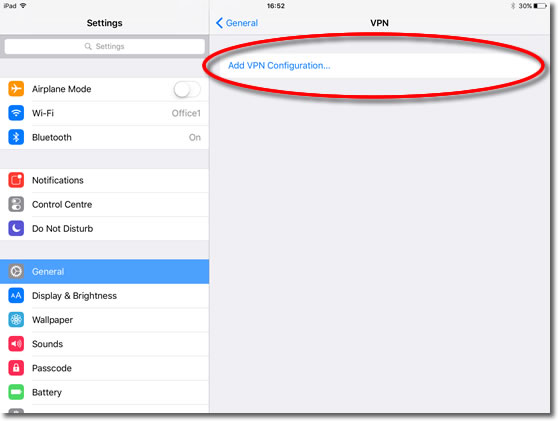
5. L2TP
Ensure the L2TP tab is selected.
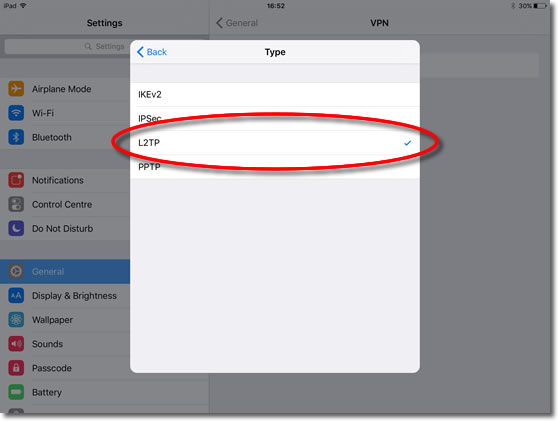
6. Description
Enter any description, for example: VPNUK.
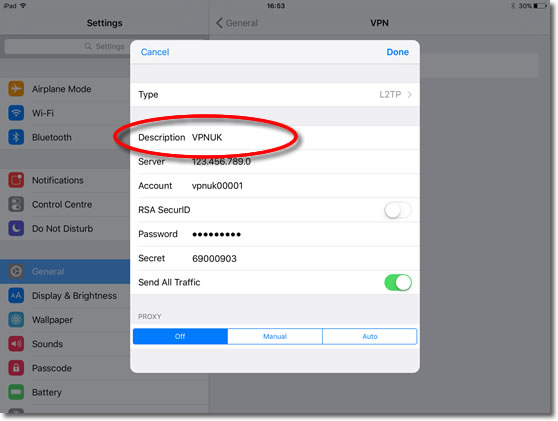
7. Server
If you have an account on the Shared IP platform you can enter any VPNUK server IP in the ‘Server’ field. You can find the server information in your ‘Welcome to VPNUK’ email or in the ‘Members Area‘ on the VPNUK website.
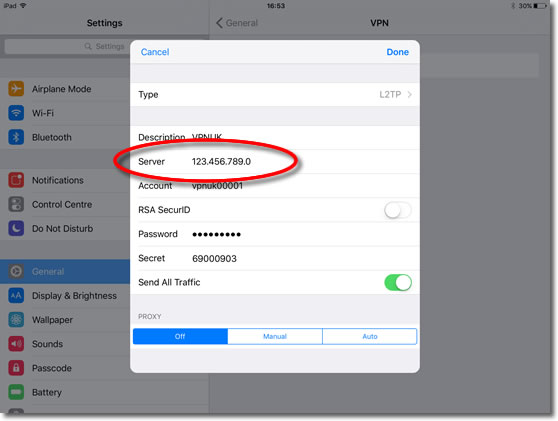
8. Account
Enter your VPNUK login username. You can find your VPNUK login username in your welcome email.
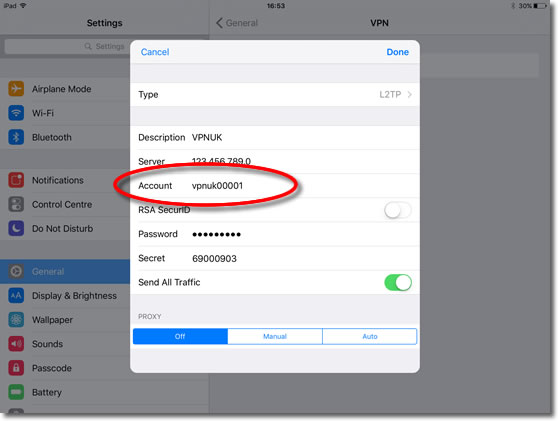
9. RSA SecurID
Ensure RSA SecurID is in the OFF position.
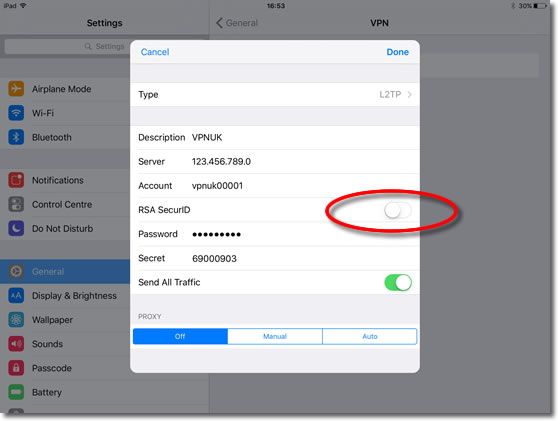
10. Password
Enter your VPNUK login Password. You can find your VPNUK login password in your welcome email.
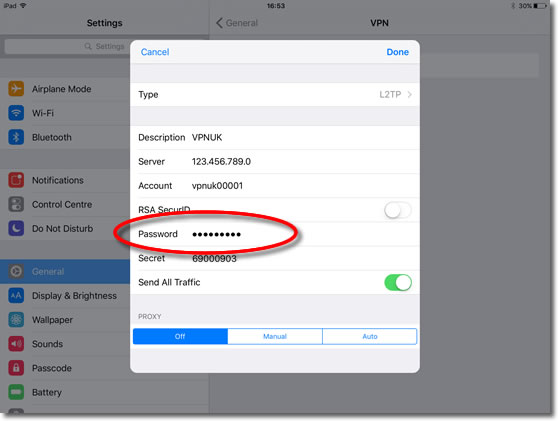
11. Secret
Enter the VPNUK IPSec Key or Shared secret, its always: 69000903.
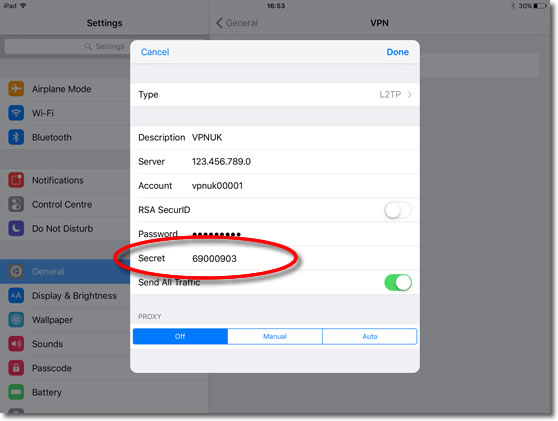
12. Send all Traffic
Slide ‘Send all Traffic to the ‘ON’ position.
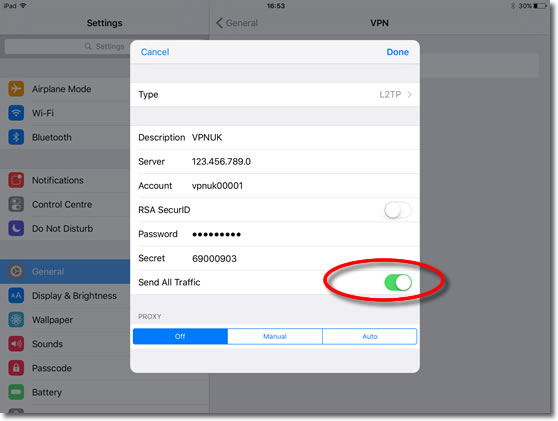
13. Save
Click onto ‘Done’ at the top right.
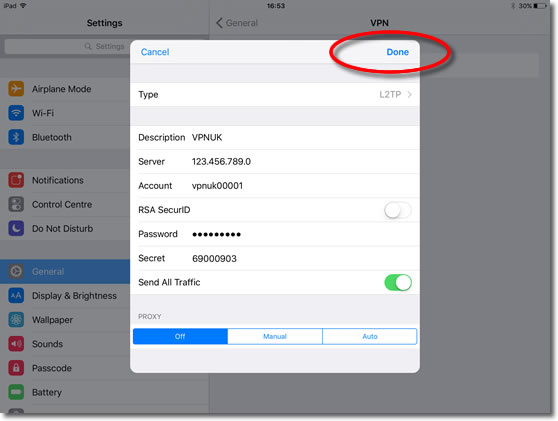
14. Connect
In order to connect to the VPN you slide the VPN toggle to the ‘ON’ position.
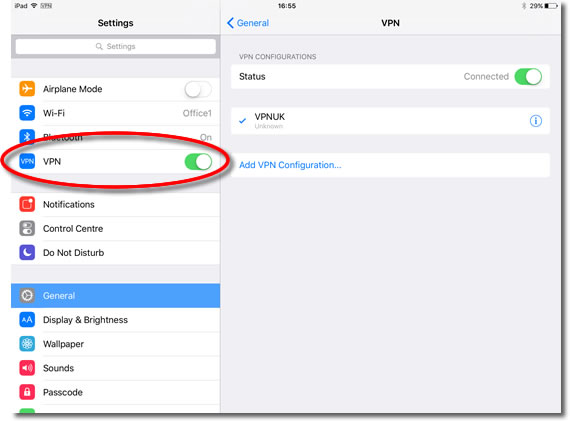
Troubleshooting Guide
ISP DNS Hijack / DNS Leak Protection
Some ISPs will attempt to hijack your DNS settings which hinders the VPN connection from functioning correctly. If you find that your VPNUK connection does not route your traffic correctly you can try changing your Public DNS server to the VPNUK DNS server or to an alternative like Google DNS.
1. Go to Settings.
2. Go to ‘General’.
3. Go to ‘Network’.
4. Select the connection type you use to access the internet.
5. Select your connection properties from the list of available networks.
6. Change ‘DNS’ to the VPNUK Public DNS server: 109.169.6.2 or the Google Public DNS IP address: 8.8.8.8.
7. Thats it!
